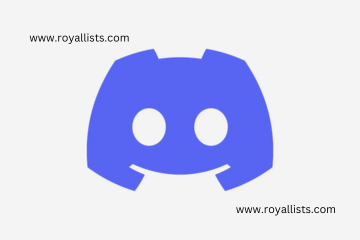Welcome to the world of Discord, where gamers and communities come together to chat, collaborate, and share their passions. Whether you’re strategizing with your guild in an epic multiplayer battle or simply catching up with friends, Discord has become the go-to platform for seamless communication.
But did you know that Discord is not just limited to text chats and voice calls? It also allows you to effortlessly share files of all kinds – from funny memes and game mods to important documents and project files. In this blog post, we’ll guide you through the simple steps on how to send a file on Discord so that you can maximize your experience on this versatile platform.
Step-by-step Guide on How To Send a File on Discord
- Open the Discord app or website: Start by launching the Discord application or accessing the website from your preferred browser.
2. Select the server and channel: Choose the server where you want to send the file, and then navigate to the specific channel within that server.
3. Click on the “+” button:
Look for the “+” button located at the bottom-left corner of your screen and click on it. This will open up a menu with various options.
- Choose “Upload File”: From the menu, select “Upload File” to initiate file sharing.
- Locate and select your file: A window will appear allowing you to browse through your device’s files. Find and select the desired file you wish to share with others on Discord.
- Confirm sending: Once you’ve chosen your desired file, confirm its selection by clicking “Open” or any similar option depending on your operating system.
Tips For Successful File Sharing on Discord

- Choose the right file format: When sending files on Discord, it’s important to consider the compatibility of the file format. Stick to commonly used formats like JPEG, PNG, MP4, or PDF to ensure that recipients can easily view or open them.
2. Compress large files: If you’re sending a large file, it’s a good idea to compress it first. This can help reduce upload and download times, making the process faster and more efficient for both parties involved.
3. Use descriptive filenames: Before sending a file on Discord, make sure to give it a clear and concise filename that accurately represents its content. This will make it easier for recipients to identify and locate the file later on.
4. Organize files into folders: If you frequently share multiple files with others on Discord, consider organizing them into folders beforehand. This will help keep your shared files organized and make it easier for recipients to navigate through them. - Double-check before sending sensitive information: Before hitting that send button, always double-check if you’re sharing sensitive information in your files such as personal details or confidential documents. It’s crucial to take precautions when sharing sensitive data online.
- Communicate with recipients: To ensure successful file sharing on Discord, don’t hesitate to communicate with your recipient(s). Let them know when you’ve sent a file so they can be on the lookout for it or ask if they have received it successfully.
Alternative Methods For File Sharing on Discord
In addition to the traditional method of sending files on Discord, you can explore a few alternative methods for seamless file sharing. These methods can come in handy when you encounter any limitations or challenges with the standard file upload process.
One option is to utilize cloud storage platforms such as Google Drive, Dropbox, or OneDrive. You can simply upload your file to one of these platforms and share the link in a Discord channel or direct message. This allows recipients to easily access and download the file without having to go through the hassle of downloading it directly from Discord.
Another alternative is using third-party bots specifically designed for file sharing on Discord. These bots provide additional features and functionalities that enhance your file-sharing experience. Some popular ones include MEE6, Dyno, and YAGPDB.xyz. These bots allow you to upload files directly within Discord channels or use specific commands to retrieve files from external sources.
If you prefer a more collaborative approach, you can take advantage of integrations with project management tools like Trello or Asana. By linking your Discord server with these tools, team members can seamlessly share files within their respective projects while keeping everyone updated on progress.
If privacy is a concern when sharing sensitive files, consider utilizing encrypted messaging apps such as Signal or Wire alongside Discord. You can securely send files through these apps while also enjoying all the other benefits that come with using Discord for communication and collaboration.
Precautions To Take When Sending Sensitive Files on Discord
When it comes to sending sensitive files on Discord, it’s important to take certain precautions to protect your information and maintain privacy. Here are some tips to consider:
1. Use encryption: Before sending any sensitive files, encrypt them using a reliable encryption tool or software. This ensures that even if the file is intercepted during transmission, it will be unreadable without the decryption key.
2. Verify recipients: Double-check the usernames or IDs of the people you are sharing sensitive files with. Ensure that you’re sending it only to trusted individuals who have a legitimate need for access.
3. Password protection: Password-protect your sensitive files before sending them on Discord. Share the password separately through a secure communication channel like encrypted messaging.
4. Enable two-factor authentication (2FA): Strengthen your account security by enabling 2FA on Discord. This adds an extra layer of protection and reduces the risk of unauthorized access.
5. Avoid public servers: When sharing sensitive files, avoid using public servers where anyone can join or access shared content. Instead, create private channels or direct message specific individuals involved in confidential discussions.
6. Delete after use: Once the recipient has downloaded and confirmed receipt of the file, delete it from both your local storage and Discord server as soon as possible to minimize potential risks.
Why Sending Files on Discord is Useful
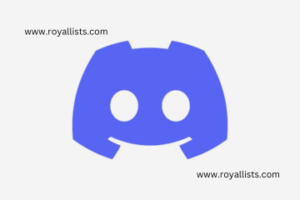
- 1. Seamless Communication: Discord not only allows you to chat and voice call with others, but it also provides a convenient way to share files. This feature eliminates the need for using separate file-sharing platforms or email attachments, streamlining your communication process.
- 2. Collaboration Made Easy: Whether you’re working on a group project or simply sharing ideas with friends, sending files on Discord enhances collaboration. You can easily exchange documents, images, videos, and more in real time, making it effortless to work together toward a common goal.
- 3. Quick and Efficient Sharing: Uploading files on Discord is incredibly fast and efficient. With just a few clicks, you can send large files without worrying about size limits or waiting for uploads to complete. This saves time when compared to other methods of file sharing.
- 4. Access Anywhere: The ability to access shared files from any device connected to your Discord account makes it highly convenient for both personal and professional use. You can view and download sent files anytime without being tied down to one specific device.
- 5. Organized File Management: Discord provides an organized interface where all shared files are neatly stored within each server or private conversation channel. This makes it easy to locate important documents later when needed.
- 6- Enhanced Privacy Options: When sending sensitive files on Discord, you have options like encrypted channels, two factor authentication which ensure that your data remains secure while being transmitted through the platform
How To Send Files on Discord Mobile?
Sending files on Discord is not limited to just desktop users; it can also be done easily on mobile devices. Whether you’re using an Android or iOS device, the process is quite straightforward.
To send a file on Discord mobile, open the app and navigate to the server or direct message where you want to share the file. Tap on the “+” button located at the bottom of your screen and select “Upload File.” This will bring up your device’s file explorer, allowing you to choose the file you want to send. Once selected, tap “Upload” and wait for it to finish uploading. After that, you can add a comment if desired and hit “Send.”
Conclusion
Discord makes file sharing easy and convenient. With its user-friendly interface and robust features, sending files on Discord is a breeze. Whether you’re collaborating with colleagues or sharing funny memes with friends, Discord provides a seamless platform for exchanging files.